As a user, I want a direct link that will take me directly to my organisation's subscription page in Cloudmore, making it easier to manage subscriptions.
To get started, please download this template. We will use this template as a way to create the links in a simple three-step process.
Step 1
Log in to Cloudmore and navigate to your organisation list:
-
On the left-hand side menu, go to Manage organisations
-
Click organisations to pull up a full organisation list
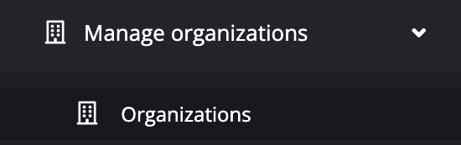
- Locate the three lines (
 ) at the top right corner of the organisations list
) at the top right corner of the organisations list
- Click this and download as CSV or Excel
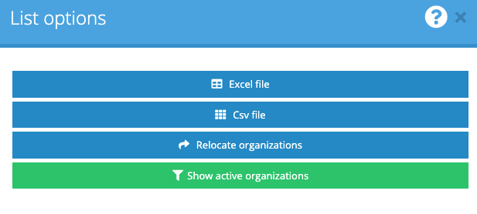
Step 2
Open the export and copy and paste the relevant information:
-
Copy all of the information from columns A, B and C from the export; ID, Name and Display Name
-
Paste the copied columns into columns A, B and C of the template you have downloaded above (the columns will also be titled ID, Name and Display Name)
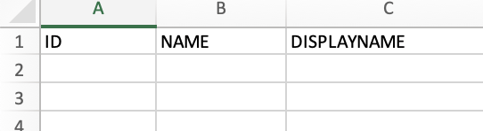
-
The excel template will auto-populate column F (titled "Link") with the URL based on the information you have pasted. You do not need to alter any other information in any way.
Please note that columns D and E (titled "Domain and "Service ID") will already contain information that will be used to create the links - please do not alter or change these columns in any way. If you do, this will affect your links and they may not work.
Step 3
The links are ready to be used. Please note that you must be logged into Cloudmore to access the link:
-
Simply copy the link from column F and embed or paste it wherever you wish.
Use Case Idea
You may wish to embed these links within your CRM. For example, you could add them to the account/organisation page within your CRM so that your Sales Agents, Key Account Managers, etc. can easily manage subscriptions for the organisations they manage.
