As a broker, you can customize the dashboard of organizations who use the self service function to display the relevant content and updates you want to communicate.
To setup the dashboard for your organizationsÖ
- Log into your Cloudmore broker account.
- Click Broker on the left navigation menu and select Branding > Start Page. Branded Organization start page displays.
- Under Settings, select one of the options:
- Default: Select if you want the organization dashboard to have the default Cloudmore dashboard settings. Click Update to save the settings. End.
- Customized: Select if you want to customize the organization's dashboard so that the content you design is displayed as they log into the Cloudmore platform. Proceed to Step 4.
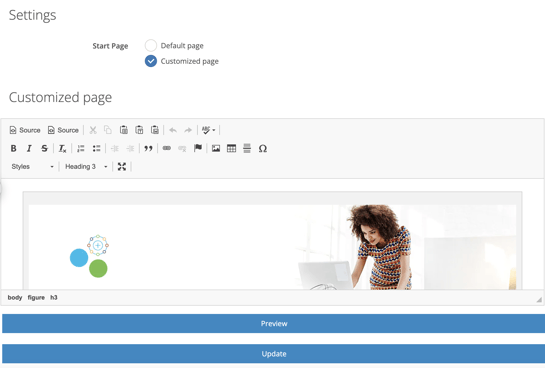
- Under the Customized Page section click Source on the top left and paste the simple HTML format design you wish to display on the dashboard. Additionally, you can also use the onscreen editor to make any changes to the design. You can add:
- add formatted text
- images
- tables
- links
- background colors
- Use the Preview option at the bottom of the design screen to see how the screen will look to an Organization user logging into Cloudmore.
- Click Update to set this as the active design that Organizations will see when logging in.
