I want to receive an email notification when my CSP subscription is about to expire so that I can take appropriate action. For custom services, we send an email notification when a subscription is about to expire.
Create a template
From the Cloud Service Broker menu go to Broker menu > Templates >Add Template
Template Type Choose from either Custom Service or Microsoft 365 CSP
Template Name Assign a name to the template for use in the notification setup
Description Summary of the use of the template
Subject The Subject line that will appear on the email
Body Create the main body of the email with free text and a number of tags that will automatically place the information into the body of the text. Copy and paste from the list into the body of the email
- Organization Contact Name
- Organization Contact Email
- Organization Notification Email Address
- Service Name
- Subscription Friendly Name
- Subscription Period
- Subscription Current Cost (Current cost is the price that is associated with the current subscription)
- Days Left
- Subscription End Date
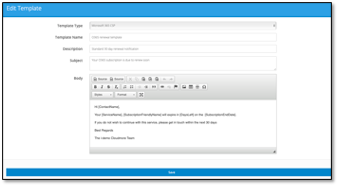
Press Save
Adding a 365 Renewal
From the Broker menu go to My Services > Microsoft O365 CSP Direct.
Go to the Settings screen
In the Notifications section complete the fields
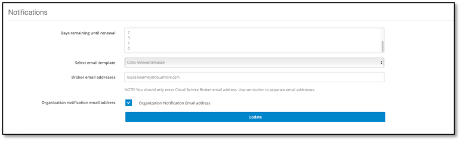
- Days remaining until renewal – choose on option form the dropdown from the following options: 90,60,30,14,7,3,1,0
- Select Template - Allows the user to select a CSP email template from the dropdown.
- Cloud Service Broker email - Field to enter one or several email addresses within the CSB.
- Organization notification Email address- Tick checkbox to also send email to the organization's notification email address.
Adding a Custom Service Renewal
From the Broker menu go to Broker > Custom Services > Custom Services
Click to open the Actions box against the service that you require the notification renewal for and click on Products
Select the Product line which requires notification and open the Actions menu and click on Properties
Scroll and amend as required
Notifications for days left
Choose one or multiple selections of days from dropdown list, choose from the following options: 90,60,30,14,7,3,1,0
Select custom service email template from the dropdown
Expiry notification
Click on the checkbox to indicate if an email is required after service renewal email is required
Select custom service email template from the dropdown
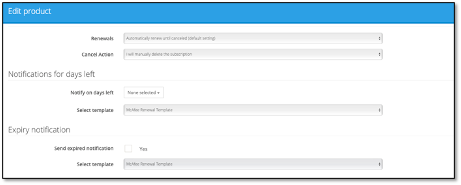
END
