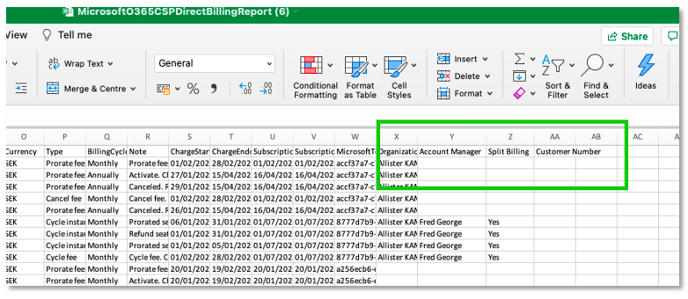As a broker, you can create additional properties related to user or organisation records so that you can use that additional data in reporting and data analysis.
Cloudmore lets you create custom fields against a user or an organization. You may add one or more custom fields to give additional structured data to be stored together with users or organizations.
These custom properties can be hidden data used to provide extra information or can be used to collect data at the point of purchase to be stored with the subscription.
To create custom properties, go to Broker > Settings > Customer Custom Properties.
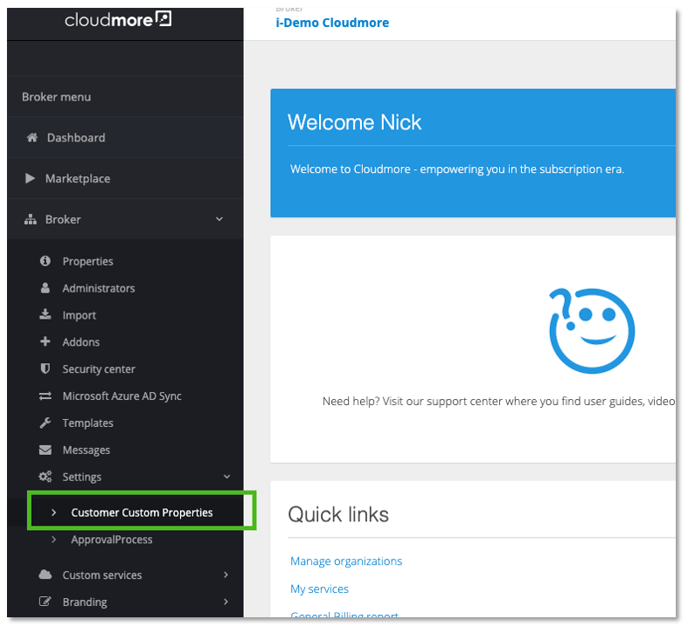
Then click Add
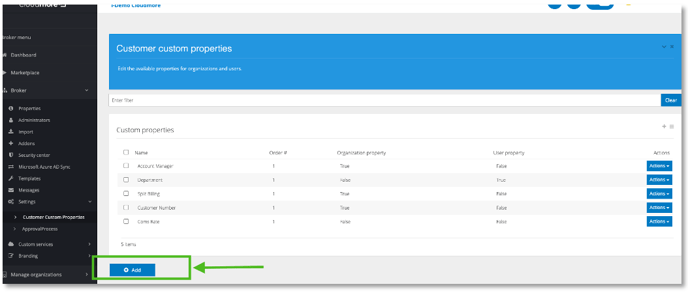
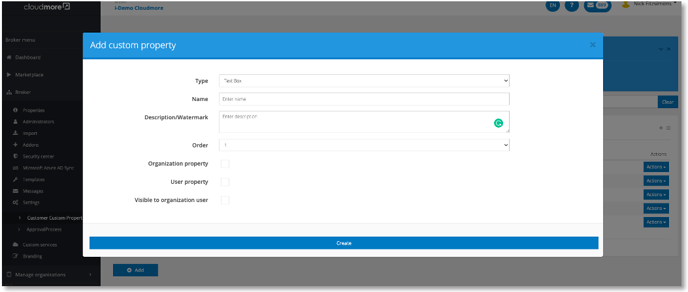
Type: Choose if this field is free text or a dropdown
Name: Enter the name you want to give this custom field, e.g. Department.
Description/Watermark: Describe the custom field
Order: Custom Fields will appear in Cloudmore at the bottom of each User or Organisation record. You can designate in what order the custom field will appear at the bottom of the Organisation or User record. For example, if you have "Department" and "Account Manager" custom fields, if "Department" is designated "1" in the Order field here, it will appear above "Account Manager" in the organization or user record.
Organization Property: Tick this box to create a Custom Field in all organization records
User Property: Tick this box to create the Custom Field in all user records
Visible to organization user: Tick this box to make the property visible at the organization level.
When exporting your billing data, you can then include custom organization properties in your billing data export by selecting the box shown when downloading your billing data:
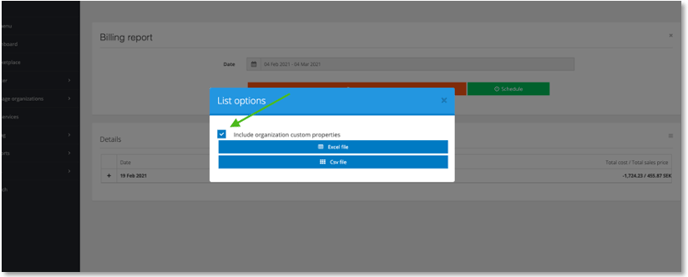 Custom organization properties will then show in your billing data report for further processing, as shown:
Custom organization properties will then show in your billing data report for further processing, as shown: