Manual Billing Lines allow a Broker to submit billing records from an external source into Cloudmore. Lines are created for either Broker or Organization) and can be attached to either a Service, a Product, or a Subscription
Creating the Billing Lines
From the Broker menu go to Billing > Manual Billing Lines and open the screen to be presented with the options for entry
Import
An import file can be created in.CSV, XLSX or XML formats. Click the required file type on screen to download the desired format of the file
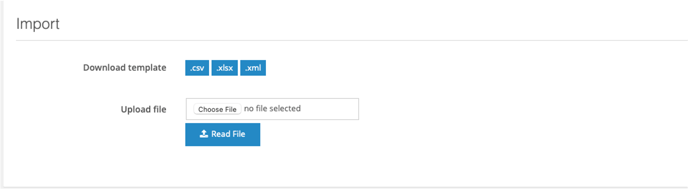
Complete the file as required eg. XLSX and save

Use the Upload File option to complete the posting by pressing Read File
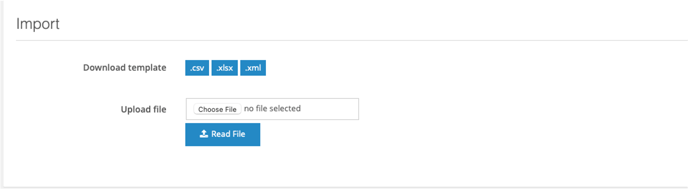
Manually add billing lines
Choose the number of manual billing lines you wish to create and press Generate Rows

You will then be presented with the lines to be created
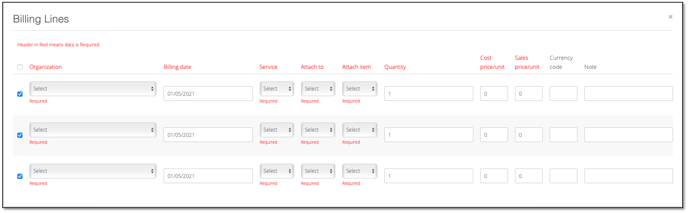
Enter data for all lines ensuring that those columns in red are completed, these are mandatory and cannot be posted if blank
When you have chosen an organization to enter the billing line for the choices will be filtered for the services they use and the products they have in each service
When a service has been chosen the Attach To option will be filtered for Service, Subscription, or Product and the Attach Item will then be filtered. If the user chooses Service they are offered the Service name, Subscription will show the individual subscription lines and the Product will display individual products even if contained over multiple subscriptions.
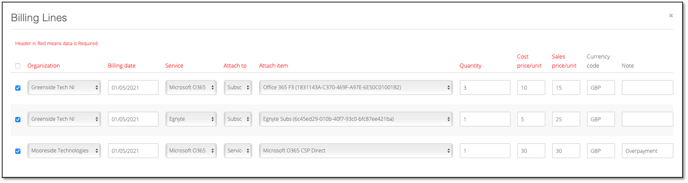
Press Create/Import Billing Lines to Post
| Term | Action | Mandatory |
| Organization | Enter one from the dropdown list | Yes |
| Billing date | Enter the date that this will appear on the billing report | Yes |
| Service | Choose Service from the dropdown list | Yes |
| Attach to | Choose from the dropdown of Service, Subscription, or Product | Yes |
| Attach Item | Yes | |
| Quantity | Enter the number of items to be billed | Yes |
| Cost Price/Unit | The cost price per unit of the product | Yes |
| Sales price/unit | The sales price per unit of the product | Yes |
| Currency code | The currency unit to be billed | No |
| Note | Any manual text notes | No |
Viewing Manual Billing Lines
Lines that have been added can be viewed in the Total Billing Report. Go to the Broker Menu and then go to Billing > Billing Report
Set your Billing parameters ensuring the date of posting and service is included, and run the report
The lines can be viewed when you drill into the report
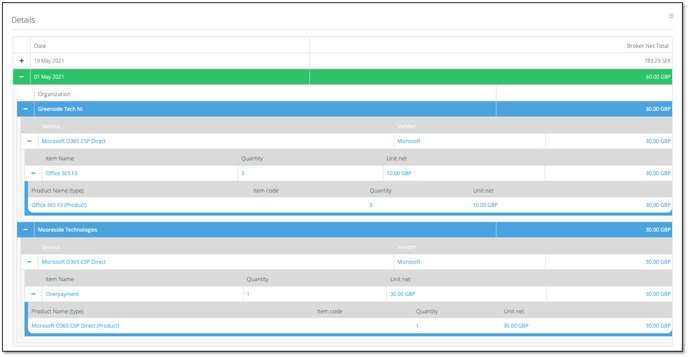
End.
