If you want to manage subscriptions and billing at a cost center level for an organization, you can create cost centers on Cloudmore for each organization and assign subscriptions to the corresponding cost centers. Both brokers and self-service enabled organizations can create cost centers for their NCE and legacy subscriptions.
To create a cost center for an existing organization on Cloudmore:
- Login to the Cloudmore platform.
- In the left navigation menu, click Manage organizations and select Organizations from the dropdown.
- From the organization list, locate the organization for which you want to create the cost center. Click on the organization name and you’ll be redirected to the organizational level view of the Cloudmore platform.
- On the left navigation pane, click Organziations and select Cost Centers from the dropdown.
- Click +Create cost center.
- Type the name of the Cost Center in the Name field.
- Click Create.
To assign a subscription to a Cost Center:
-
Login to the Cloudmore platform and navigate to the organization view.
-
Click My Services on the left navigation pane.
-
From the list of services displayed, select Microsoft 365 CSP Direct.
-
Click Subscriptions.
-
Locate the applicable subscription and click Actions on the right corner.
-
Select Cost center from the dropdown.
- Under Apply subscription to, select one of the following;
- To assign the entire subscription to one cost center: Select Entire subscription. Select the applicable cost center from the Cost Center dropdown
- To split the subscription across different cost centers: Select Split subscription. Type the number of subscriptions you want to assign for each cost center.
- Click Save.
Note: When you create a new subscription, the entire subscription would be assigned to the default cost center.
To view subscription and billing data for each Cost Center:
-
Login to the Cloudmore platform and navigate to the organization view.
-
Click Reports on the left navigation pane and select Cost center report.
-
Under Billing report month, select the month you want to view the billing data for.
-
Click Create report.
-
Scroll down to view the subscriptions, billing, and their corresponding cost centers. The report also keeps track of the changes made to the cost center.
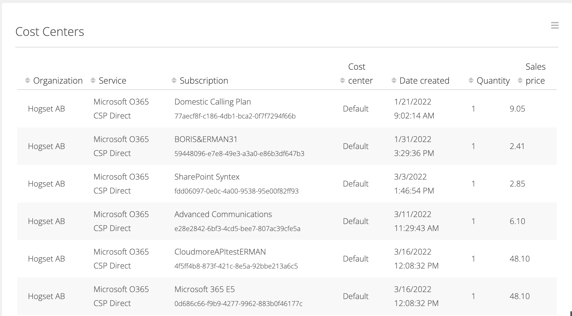
-
Hover over each billing line under the Subscription column to view the current billing cycle and charges.
-
To export the report in Excel or CSV format, click the hamburger icon on the right (refer to the screenshot above) and select the applicable format.
