Starting February 1, 2020, confirmation of the Microsoft Customer Agreement acceptance will be required to make new orders for any CSP offers in all regions under Microsoft Public Cloud.
From that date, CSP partners will not be able to make new purchases including changing number of seats and the renewal of existing licenses without the acceptance of the Microsoft Customer Agreement from the customer.
You can now accept the Microsoft Customer agreement in Cloudmore on behalf of your customer, or your customer can accept this themselves in Cloudmore.
If your customer has signed the Microsoft Customer Agreement in the Microsoft Partner Centre, they will not be prompted to sign the MCA again when logging into Cloudmore for the first time.
If the MCA has not been accepted, Cloudmore will prompt the user to accept the agreement before they are able to access the subscription page to add or manage subscriptions.
Broker Acceptance of the MCA Agreement on behalf of customers
Navigate to the Broker menu > My Services > Microsoft O365 CSP Direct.
Next click on Microsoft Customer Agreement
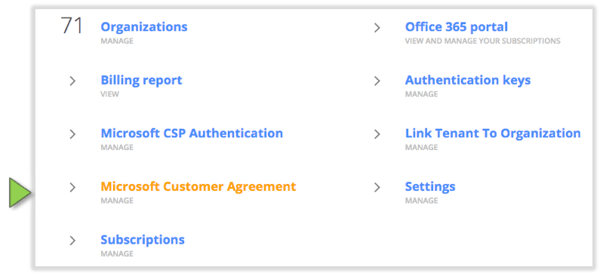
You will see a list of your Microsoft tenants. To accept the agreement on behalf of your customer click on Actions > Edit
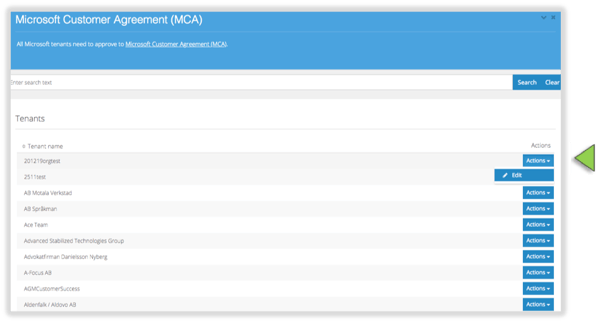
The Microsoft Customer Agreement acceptance form will appear. Complete the form and click Update. This will automatically accept the MCA agreement in the Microsoft Partner Center, enabling you to continue managing O365 subscriptions on behalf of your customer.
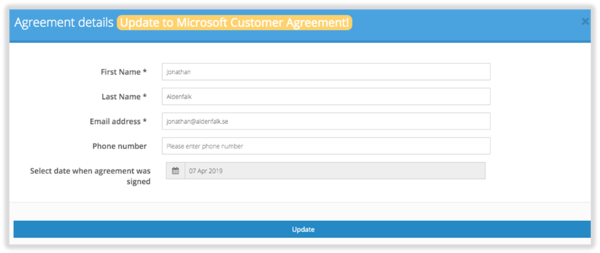
Customer acceptance of the MCA agreement in Cloudmore
Navigate to the Organisation menu > My Services > Microsoft O365 CSP Direct > Subscriptions
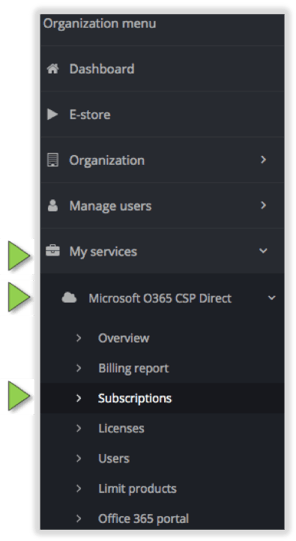
The MCA acceptance form will appear. Complete the form and click Update. This will automatically accept the MCA agreement in the Microsoft Partner Center, enabling the user to continue to managing their O356 subscriptions.
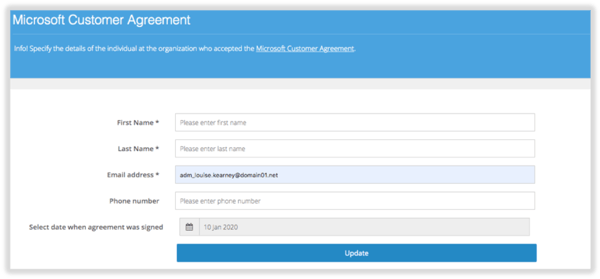
Review which organizations have accepted the agreement (On Screen)
Navigate to the Broker menu >My Services > Microsoft O365 CSP Direct.
Next click on Microsoft Customer Agreement
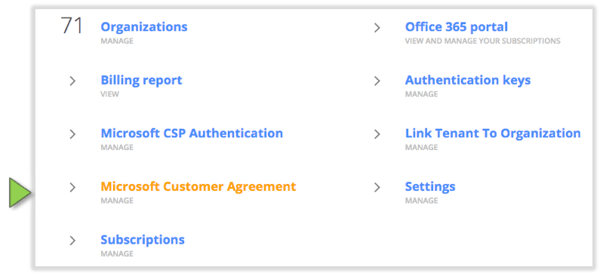
You will see a list of your Microsoft tenants. To check if your customer has already signed the agreement click on Actions > Edit
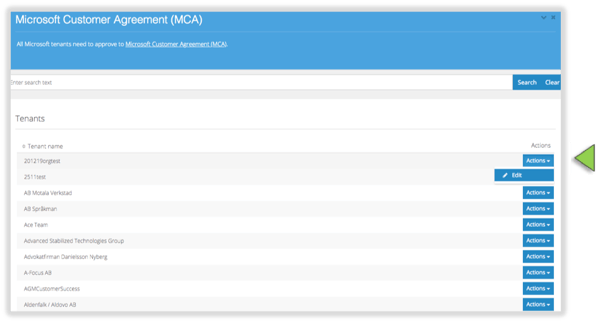
If your customer has already accepted the agreement the screen below will appear
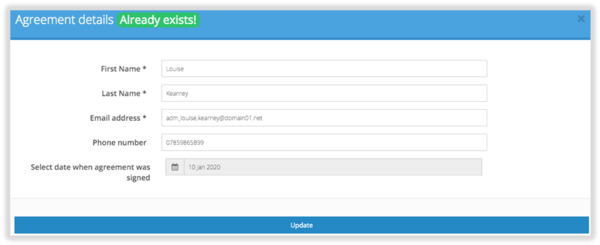
If your customer has not accepted the agreement the screen below will appear
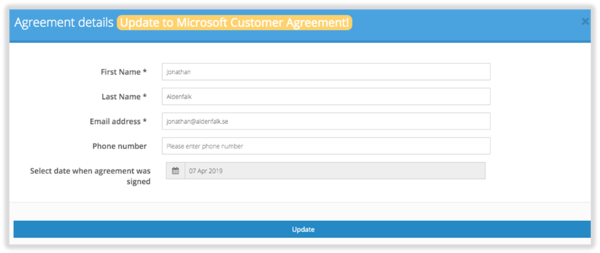
Review which organizations have accepted the agreement (via export)
Navigate to the Broker menu >My Services > Microsoft O365 CSP Direct.
Next click on Microsoft Customer Agreement
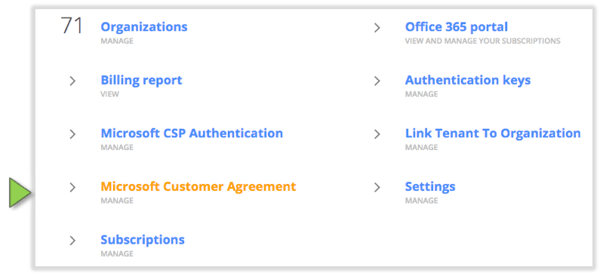
You will see a list of your Microsoft tenants. To check if your customer has already signed the agreement click on the export option

You will receive a pop up to enter an email address for the report to be sent to
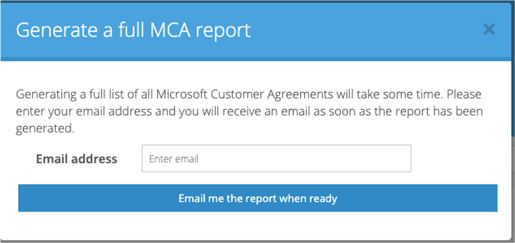
Prompt your customers to accept the MCA Agreement
We suggest that you provide your customers with guidance on how they can quickly accept the MCA agreement in Cloudmore before the deadline by advising them to follow the steps below.
