Before you create subscriptions for your Acronis Cyber Cloud customers, you need to set the sales prices for the products. You can set either set same prices for all your customers or set different prices for specific organizations. The sales price will be applied automatically to your monthly billing reports allowing you to quickly and accurately invoice your customers.
To set sales price for Acronis Cyber Cloud subscriptions:
-
Log into the Cloudmore platform.
-
In the left navigation menu, click Billing and select Price list from the dropdown.
-
From the service dropdown, select Acronis Cyber Cloud.
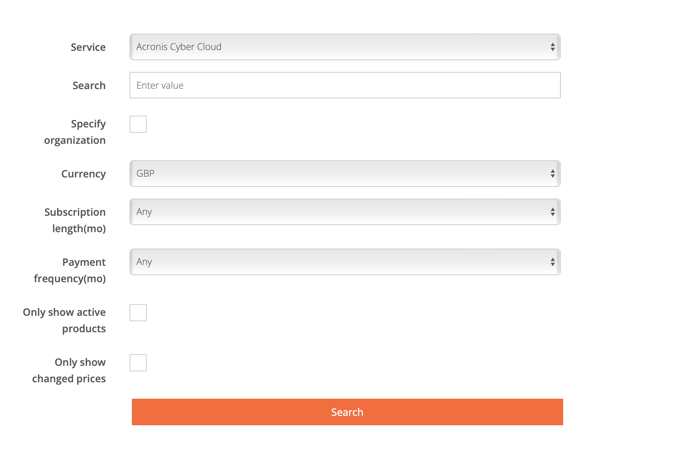

-
(optional) Click Specify organization and select the applicable organization for which you want to view and manage prices. Leave this option unchecked if you want to set the same sales price for all organizations you manage.
-
Under Currency, select the currency in which you want to view and manage the prices.
-
Click Search.
-
Scroll down to view the price list. The price list will display all the products of Acronis Cyber Cloud.
The following information is provided by the vendor and is automatically updated: -
-
Name– Short product description.
-
Cost Price– The unit cost price charged by the vendor.
-
Suggested Price– The vendor suggested sales price.
8. Cloudmore will automatically calculate values in Margin (sales Price – cost price) and Margin % (margin / sales price) fields. The sales price will default to the suggested price unless changed.
9. To update the sales price for a product click Actions under that product and select Edit.
10. Update the sales price in the Sales Price field and click Update.
You can follow the same procedure to edit the prices later. After you’ve set the sales prices for all Acronis Cyber Cloud products, you can start creating and managing subscriptions.
