This is a step-by-step guide on how to integrate your Microsoft CSP Direct tenant with Cloudmore. Once you have completed the steps, your existing customer tenants will show up in the platform.
Before you attempt to integrate your CSP tenant with Cloudmore, please ensure that :
-
The account used to connect to the Microsoft Partner Center should have Global Admin permissions and belong to the Admin Agent GDAP security group or a custom security group with the same MS Entra permissions. In Cloudmore, the account must have a Super Admin, Global Admin or Global Support Admin role.
- The account should be MFA-enabled.
- Do not change the account password or permissions/roles after you've connected the tenant as this will change the parameters used to authenticate and connectivity to Partner Center will be lost.
- Integration must be carried out via the eu.cloudmore.com or us.cloudmore.com URL, depending on your location. Custom branded URLs are not compliant and the authentication will fail.
1: Add the 0365 CSP direct service from your marketplace
- Navigate to your Broker menu > Marketplace
- Locate the Microsoft O365 CSP Direct service
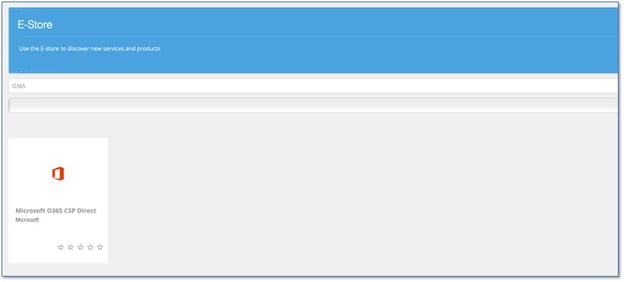
- Click on service and follow on-screen instructions to add into the E-store
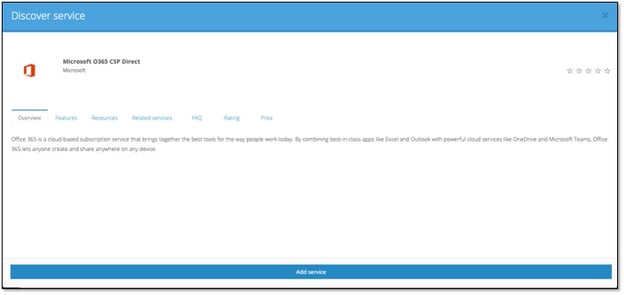
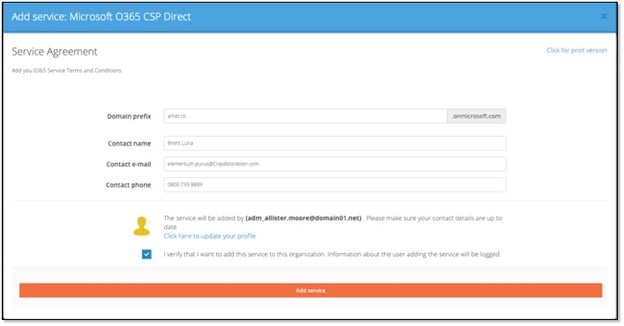
2: Find your partner tenant ID
- Sign in to the Microsoft Partner Center
- Navigate to the Dashboard
- Go to the Settings 'Cog'
 on the top menu ribbon and go to the Azure AD profile option. The tenant ID is shown in the Microsoft ID line
on the top menu ribbon and go to the Azure AD profile option. The tenant ID is shown in the Microsoft ID line
3. Authenticate with your Microsoft ID
As you authenticate, you will grant consent to the Cloudmore application to access and manage your Microsoft CSP tenants. This is a security measure required by Microsoft. Cloudmore application (CPV production) only asks for the minimum required set of permissions that would enable you to use all the Cloudmore features.
Please note that for getting or refreshing the authentication token you must use the eu.cloudmore.com or us.cloudmore.com URL depending on your location. Custom branded URLs are not applicable for this process.
- Log in to Cloudmore.
- Go to Broker menu > My services > Microsoft O365 CSP Direct > Microsoft CSP Authentication.
- On the Microsoft CSP authentication page, enter your Microsoft ID.

- Press Update, and you will be redirected to the Microsoft authentication page where you must sign in with a Global Admin account. Then you will see a list of permissions required for the Cloudmore application to work and be asked to accept the request and grant consent.
Once you receive the authentication token, it will be refreshed automatically each time the Cloudmore platform syncs with Microsoft (currently a nightly process).
4. Auto-Create and Link all Tenants
- Go to Broker Menu > My Services > Microsoft O365 CSP Direct > Link Tenant to Organization.

- Press Auto-create and link button this will create Cloudmore organization records for all your existing Microsoft tenants.
- If any tenants remain unlinked, please follow these instructions to link the remaining tenants manually.
Last Updated: 05 August, 2024
