The Microsoft Azure AD Sync functionality in Cloudmore automatically syncs the end user accounts in the Microsoft Partner Center with Cloudmore.
Once the sync is enabled:
-
All Organization user account information in Microsoft will be auto-synced in Cloudmore. This includes the first and last names, job title, account status, and email address of an Organization user.
-
Brokers don’t have to manually create/edit/delete users for the organization accounts in Cloudmore.
-
Organization users can log into Cloudmore using their Microsoft partner credentials and use the Self-Service functionalities, provided the broker has enabled Single Sign On (SSO). Learn more about SSO.
-
The Microsoft User Groups are mapped to their corresponding Cloudmore roles as configured by the broker (refer to Step 6 below).
-
It is a one-way sync where the changes made in the Microsoft portal are synchronized with the Cloudmore data, not vice-versa.
To enable Microsoft Azure AD sync in Cloudmore:
-
Log into the Cloudmore broker account.
-
On the left navigation pane, click Manage organizations and select the applicable organization from the list. You’re now directed to the Organization layer.
-
On the left navigation pane, click My Services and select Microsoft 365 CSP Direct/Microsoft Azure from the list of services.
-
On the service page, click Microsoft Azure AD Sync.
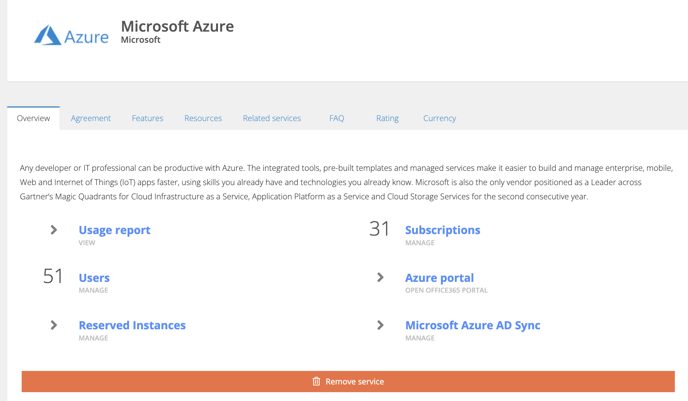
-
In the Micorosft Azure AD Sync page, select the checkbox next to Enable to enable the sync.
-
Using the dropdown options, map the Microsoft User Groups to their corresponding roles in Cloudmore to create the users under the applicable groups. Click Save.
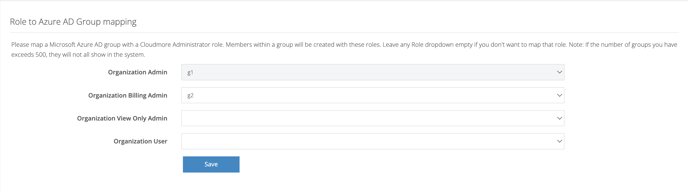
-
Click Start user synchronisation to complete the process.
