As a Cloud Service Broker, I want to be able to sell consumption-based services with metered billing so that the platform can handle all types of cloud services.
Normally the quantity of a subscription is known and is part of the subscription. But some cloud services are instead sold, and customers are charged for the actual usage of the service. This is known as a consumption-based service or metered billing.
Watch the video below to hear our Customer Success team discuss and demonstrate Consumption Billing.
Create a Custom Service
Consumption-based services are created in the same ways as product-based services. They can be added to existing Custom Services; however, please refer to our knowledge base's guides if a new service is required.
Create the Products for a Consumption-based service
A consumption-based service is created just like a normal product under a service.
Go to Cloud Service Broker Menu > Broker > Custom Services > Custom Services
Identify the Service and go to the Actions button and from the dropdown, click on Products.
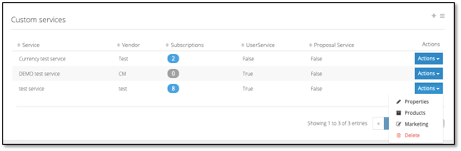
Once opened, click on Create.
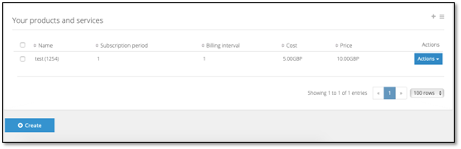
Enter the product details
Type: Service Plan (Recurring Billing), for example, charged monthly or annually by Product (One-time billing)
Product name: Enter a simple, self-explanatory description of the product.
Description: Enter a longer description of the product that will help the end-user understand this product option.
Item code: Enter an item code that will be used as a unique identifier for this product.
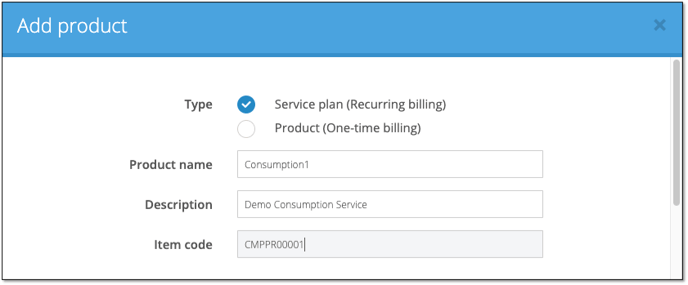
Enter the Subscription and payment terms
For Consumption-based services, choose the Metered option.
The consumption-based option is where the user won’t specify a quantity when the subscription is created. The seller will instead set quantity before each billing date.
Other settings are the same between product and consumption-based.
The consumption-based product will also have a price, cost price, and a recommended price if a seller sets it up. A payment term needs to be specified that tells how often the customer should pay. For a consumption-based service, this will also be the period when the quantity needs to be specified.
The Minimum quantity will for a consumption-based service be the default value billed to the customer if a value is not specified before the payment term.
Once a product is created, a user cannot change the product type. If it is set as a product when created, a user can’t change it to consumption-based afterwards and vice versa.
A consumption-based product can have add-ons just like a normal product. If an add-on is set up with a Price per quantity, the quantity should be the same as the amount reported for the product every payment term.
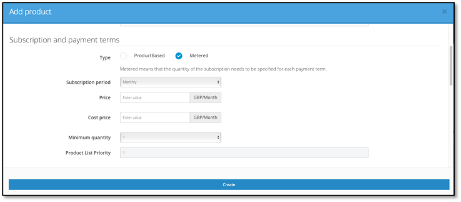
Enter the Renewals and cancellations
Set renewal and cancellation actions

Renewal Action - Using the drop-down box, set what you want to happen when a subscription is due for renewal
|
Automatic renewal until canceled (default). |
The subscription will be automatically renewed unless canceled during the subscription period. |
|
Automatic cancel at subscription period end. |
The subscription will end automatically on the renewal date. |
|
Change product. |
You can select a different product subscription to begin when the current subscription has reached the renewal date. |
Cancel Action – Using the drop-down box set how you want to delete a subscription once it has been canceled
|
I will manually delete the subscription. |
The administrator will delete the subscription. |
|
Delete at the end of the subscription period. |
The subscription will automatically end on the set expiry date. |
|
Delete Subscription immediately. |
Selecting this option will cancel the subscription immediately. |
Set renewal notifications
Notify on days left: Use the drop-down box to set when an email notification is sent regarding the subscription renewal. Multiple triggers can be selected; notifications can be sent 90, 60, 30, 14, and 3 days before expiry and the day before and on the actual expiry date.
Select Template: Attach a renewal notification email template that you have created and saved in Cloudmore. Click here to learn how to create email templates.
Send Expired Notification: Check the box to send a notification email when the subscription has expired.
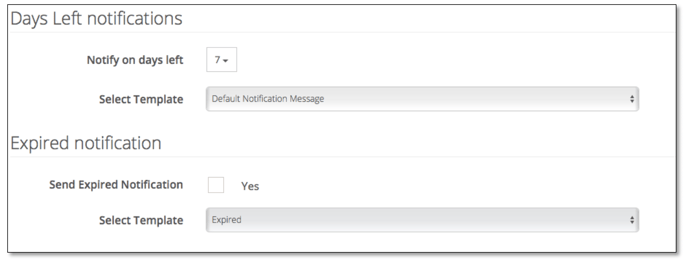
Custom-based add-on
Add-ons for a consumption-based product can also be consumption-based. This will allow a seller to have several SKUs connected to one subscription. So, for instance, the seller can define a product named “Virtual Server.” Then the seller can define “CPU,” “RAM,” and “Hard drive” as addons. Each month the seller defines how many servers, CPU, RAM, and Hard drive each customer has consumed.
Purchase a consumption-based service
On the organization level, when you create a subscription and choose a product (service plan) that is consumption-based, the only difference is that you can’t specify the quantity.
Instead of the dropdown where you can select quantity, we will present the text “Consumption-based service.”
As we don’t know the quantity, we can’t present a price. Instead, we will display the text “Consumption-based” and within parentheses present the price per unit.
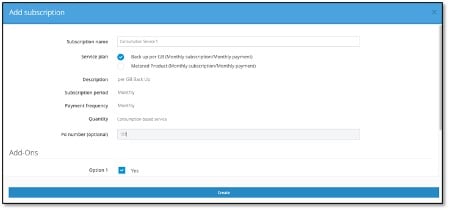
A consumption-based service will be presented in the list like a normal subscription, but the Quantity column will have a dash sign.
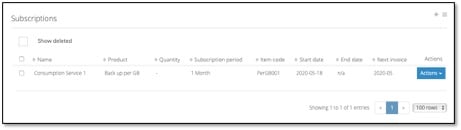
Recording Consumption Quantities
Consumption will normally be submitted before the Next billing date of any subscription; however, if the seller fails to submit the consumption within time, the product's Minimum Quantity property will be used. If the minimum quantity is 0, nothing will get billed.
A Seller can edit the historical consumption data after the next billing date has passed and can bill for the initial period by selecting "Bill for Initial Period" within the subscription.
There are 3 different methods to report consumption:
- Manually through the web UI.
- Import an Excel or CSV file
- Through the Cloudmore API
Manual Submit Consumption
Go to Cloud Service Broker Menu > ManageOrganizations > Submit Consumption.
The Find Records section of the screen will first choose the Service to record consumption data.
If the user wishes to view and edit historic billing data they should check the Show billed tick box
If left unchecked only unbilled periods will be presented
Warning! Changing billing data for a closed period will change historical billing data.
Confirm the range of Billing Periods to be viewed
To obtain the entry screen to record consumption, press Get Records.
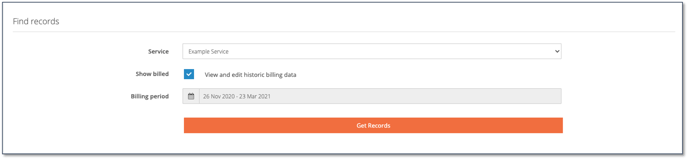
The user is presented with the Subscription screen. The following fields will be prepopulated with data: Billing Period, Status, Organization, Service, Product, Subscription, Product, Price Next Billing Date, and Total Price.
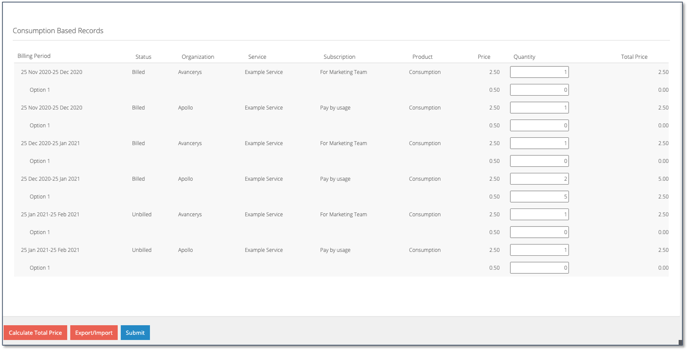
Manual Entry
The Quantity field should be completed, entering the number of units consumed in the billing period.
Available addons will be displayed below a subscription with a grey row.
To save the changes, press the Submit button.
Import an Excel or CSV file
Go to Cloud Service Broker Menu > ManageOrganizations > Submit Consumption.
When the user clicks on the Export / Import button, a popup is opened to download the previous screen records to either CSV or Excel. And upload the file.
The following fields should be part of the download/upload:
Id, Billing Period, Status, Organization Name, Service Name, Subscription Name, Product Name, Next Billing, Subscription Id, Product Id, Addon Id, Billing Id, Type, Quantity
If the import is successful, the values will be applied to the records on the screen.
Records are presented as a table with the following columns: Organization Name, Service Name, Subscription name, Product name, Next billing date, Price per unit, Quantity, Total Price.
Only the Quantity should be entered in the available box. A button named Calculate Total Price will be displayed at the bottom to generate the figure in the Total Price column.
Available addons will be displayed below a subscription with a grey row.
To save the changes, press the Submit button.
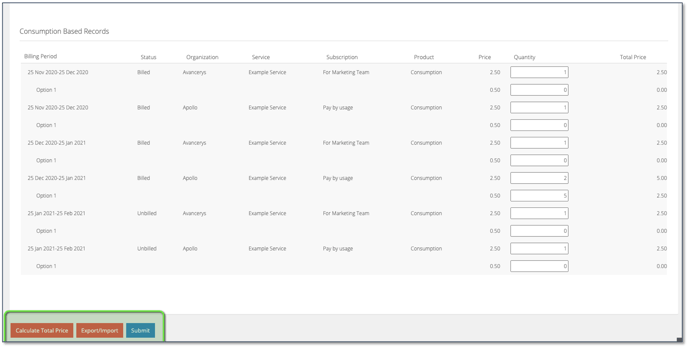
Using the Cloudmore API
If you wish to use the Cloudmore API to record Consumption Data, please refer to the Cloudmore API Guide.
On the billing date
On the billing date, the organizations will be charged for the quantity that has been submitted, and the organization will be able to see these values in the billing report.
If entries have been processed against a previous billing period the billing report for that period will reflect the changes made in the consumption data
