Learn how to create a new Microsoft NCE subscription.
You can create a Microsoft NCE subscription for your organization on Cloudmore for a simplified and flexible licensing model.
You can cancel an NCE subscription only up to 7 days after creating one. Post the 7 day window, your subscription will be locked for the set period.
To create an NCE subscription:
- Log into your Cloudmore Broker account.
- Under Manage Organizations on the left navigation pane, select Organizations.
- In the organization list that appears, select the applicable organization for which you want to add the NCE subscription.
- On the left navigation pane, click My Services.
- From the list of services, select the Microsoft 365 CSP Direct service.
- In the Microsoft 365 CSP Direct page, click Subscriptions.
-
Scroll down to the end of the page, and click +Add New Commerce Experience subscription button. A modal view for creating an NCE subscription will appear.
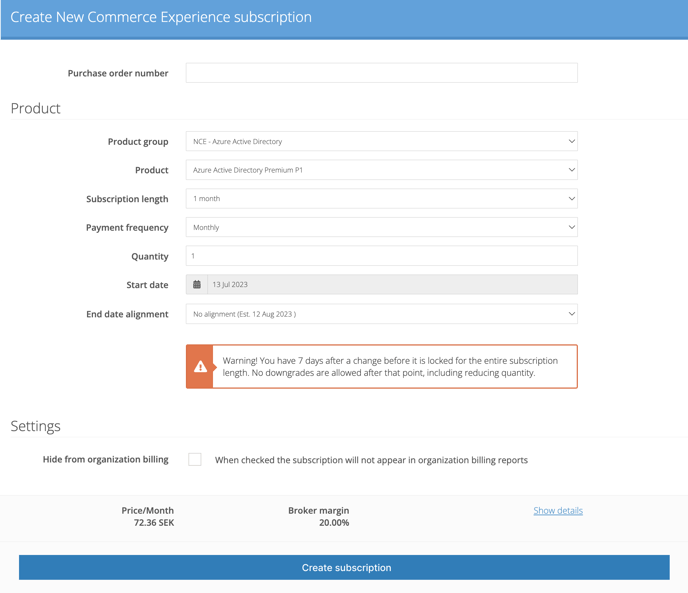
- In the "Product" field, begin typing the name of the subscription you wish to provision. Cloudmore will filter results on available products by key word.
- Alternatively, select the applicable group from the Product group dropdown. Learn more about Product groups.
- Select the applicable product from the Product dropdown.
- Select the time period from the Subscription length dropdown.
- Select the desired billing cycle from the Payment frequency dropdown.
- Type the number of licenses you need in the Quantity field.
Microsoft NCE allows to reduce quantity only within 7 days after subscription has been created or at renewal, so please set the quantity with caution.
14. Select the date you want the subscription to start in the Start date field.
15. Select the desired subscription end date End Date Alignment dropdown if you’d like to set the new subscription’s end date to be the same as the end date of another subscription you have. Learn more about End Date Alignment (Coterminosity)
16. Select the Hide from organization billing checkbox if you want to hide this subscription from the organization billing reports.
17. Check the monthly Sales Price for the organisation and your margin for the offer.
18. Click Create subscription.
The subscription is created, but it can take up to 10 minutes until it becomes active.
