The Azure service, subscriptions and users can be created and updated in Cloudmore without having to access the Azure portal. These are created and managed in real time and any changes are applied instantly.
- Introduction
- Add the Microsoft Azure service
- Create and manage subscriptions
- Manage Pricing
- Billing reports
- Self-Service for organizations
Introduction
You can manage the end-to-end subscription and billing lifecycle of Microsoft Azure products using Cloudmore. Cloudmore suppports all pricing models and you will get a detailed cost breakdown (managed via the Azure margin) for both current and previous periods. New customers and usage of amounts for existing customers will automatically be added to the billing report at the end of the billing cycle and will be invoiced the correct amount.
Additionally, your customers can also self-serve via Cloudmore, enabling them to add new services and manage existing services 24/7.
The API connection with the Azure Portal is bi-directional. If subscriptions and users are created in the Azure Portal, they will automatically show in Cloudmore.
Add the Microsoft Azure service
**The steps explained below can be carried out at reseller level or by customers**
- Navigate through the following path: Broker > Manage organizations > Organizations.
- From the organization list, select the applicable organization. Note: If the organization is available, learn how to link the organization.
- Click E-store on the left navigation pane and search for "Microsoft Azure". Click on the listing.
- Click add service. Select the verificaion checkbox and click Add service.
No charges are incurred at this stage. The service will be created, show in the Azure portal, and will be available immediately.
2. Create and Manage Subscriptions
**The steps explained below can be carried out at reseller level or by customers**
Note: A Subscription is a billing container for deployed Microsoft Azure services.
Add Subscription
- Log in to Cloudmore. Navigate through Manage Organisations > Organisations. Click on the Organisation for which you wish to add a subscription.
- Go to My Services > Microsoft Azure > Subscriptions.
- Click Add subscription.

- Complete the requested information and click Create.
The subscription will now show in the subscription list. This can be edited by clicking on the Actions button and then clicking on the Edit icon.
Add users and assign subscription
- Navigate through My Services > Microsoft Azure > Users.

- One admin user will be automatically created when adding the tenant. If the tenant has existing users in the partner center, they will be displayed.To add new users:
- Click New user to add a single user.
- Click User import to bulk import users.
- Complete all the requested details and Create user. If the generate automatic password is ticked, enter the email address required for this to be sent to.

The new user will now be displayed in the list.
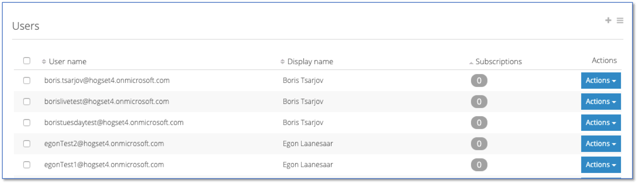
To assign an individual user, click on the icon.
Select the subscription(s) for assigning and click Subscribe.
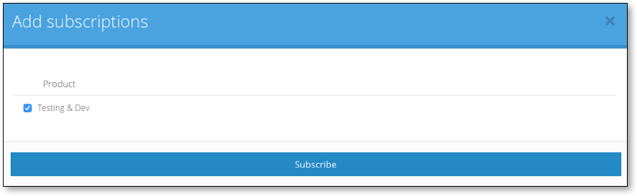
The user Is now assigned with contributor rights to the subscription and can now log in to the Azure portal to create/start/stop new Azure services under the assigned subscription.
Azure Pricing
Brokers can set, edit, and manage the pricing of Microsoft Azure products as agreed with the end customer. The new pricing will reflect on the monthly billing report. Learn more about Azure Pricing here.
Billing Report
Go to Broker menu > Billing > Microsoft Azure CSP billing > Microsoft Azure CSP billing
4.1 Retrieve Billing Data
The chart displayed at the top of the page shows a summary of the combined Azure Classic and Azure Plan total billing costs for the last six months.
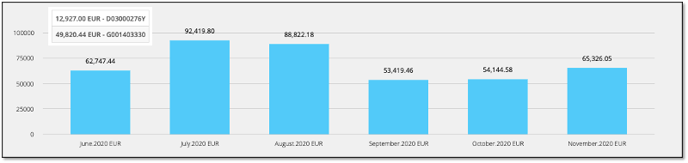
A list of all available invoices is shown below the chart for each individual invoicing period. The invoice list shows the Invoice ID, Type, Billing Period, Total Cost, and Currency. The Actions button allows the user to view the detail of the invoice or download the detail to Excel or CSV formats.
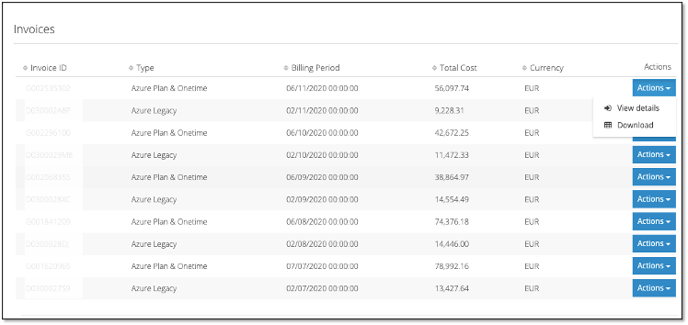
4.2 View Invoice detail
Overview of Invoice
Based on the invoice selected Cloudmore will display a breakdown by Billing Period, Type, Total Cost, and Total sales together with the Total Price adjustments and the percentage of Price adjustments .
Graphs are also presented for Organizations showing the Top 5 spending customers separately and Category
Note:- The categories are pre-defined by Microsoft.
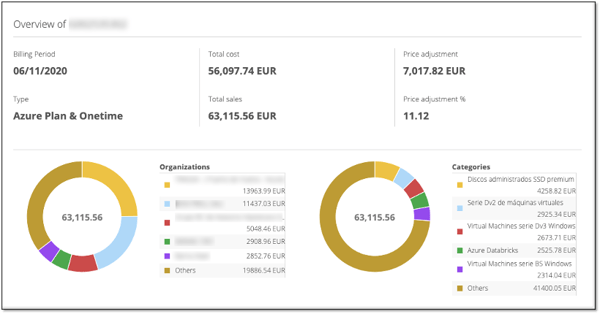
Billing details
The top line confirms the Invoice number and shows the total cost, sales price, and Price adjustment. The total cost, if all tenants are linked, should correlate with your Microsoft invoice and can be used as a check to make sure you are billing all your customers correctly.

Click on the + button to expand to see organizations
Organization - The report is automatically grouped per organization, showing total cost, total sales, and Price adjustment for each customer. This is the summary invoice amount for each customer.
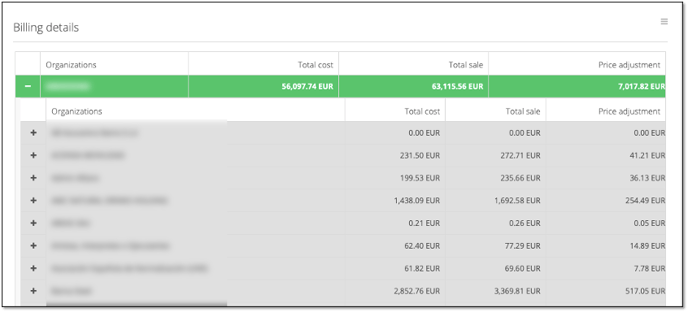
Click on the + to expand to see a customer's subscriptions
Subscription - Grouped per subscription and shows total cost, total sales price, and the total price adjustment. Click on + to expand to see the subscription resources

Resources. – This will show a line item for each category, e.g. – Virtual Machines, Networking, Storage or Data Management. Each line item will have a total cost, total sales price, and the total price adjustment

4.3 Export
If you are not using the Cloudmore systems API to link billing data to your billing systems, then export the report to see more details.
Click on the Export icon, above the report to the right.
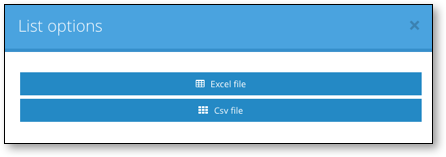
The file will download automatically.

Now download the Excel template for Azure Plan or Azure Classic with pivot tables to process the data for billing and reconciliation of costs. See the examples below.
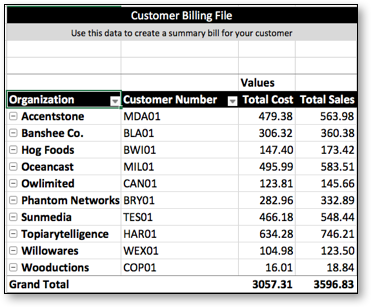
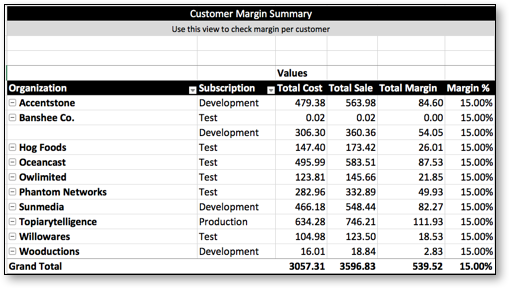
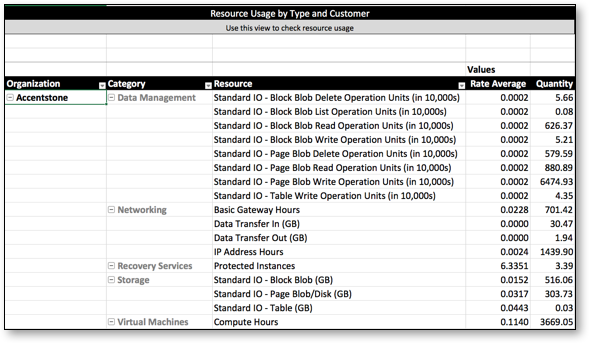
Self-Service for Organizations
Additionally, Cloudmore brokers can also allow their customers to manage their own Azure service provisioning and subscriptions by providing them access to the self service tool. Learn more here.
